
In the e-commerce ecosystem, the importance of an efficient payment process cannot be underestimated. Stripe Connect is one such solution that has revolutionized the way online transactions are managed. In this article, we will explore in detail what Stripe Connect is. Our article will help you understand How it works. We will also see where it is most useful. Next, we will talk about its pros and cons, how to integrate it with popular platforms like WooCommerce and Shopify. Finally, we will discuss how to customize it for your specific needs.
1. What is Stripe Connect?
Stripe Connect is a payments platform that allows businesses and online platforms to process and manage online payments. It offers a range of features, including payment processing, funds transfer and dispute management. Additionally, it allows businesses to accept payments in different currencies and send payments to third parties.
2. Stripe Connect Use Cases
Stripe Connect is especially useful in cases where you need to manage complex payments. For example, if you operate an online marketplace where multiple sellers sell their products, Stripe Connect can facilitate transactions by managing payments between you (the marketplace owner), sellers, and buyers. Additionally, Stripe Connect is also ideal for crowdfunding platforms, ride-hailing apps, and any other situation where payments need to be received from, or sent to, multiple parties.
4. Benefits of Stripe Connect
There are several benefits to using Stripe Connect. Firstly, it is designed to handle payments on a large scale, making it ideal for large businesses and marketplaces. Second, Stripe Connect offers seamless integration with other platforms, making it easy to integrate payment processes into your existing platform. Finally, it provides flexibility in customizing the checkout process, allowing you to create a checkout experience that fits your specific needs and those of your users.
5. Disadvantages of Stripe Connect
However, Stripe Connect is not without its flaws. Transaction fees can add up, especially if you process a large volume of transactions. Additionally, while Stripe Connect offers great flexibility, leveraging that flexibility requires some technical expertise. Finally, although Stripe is available in many countries, it is not available everywhere, which may limit your reach if your business operates internationally.
6. Easy Connector Solutions
Stripe Connect easily integrates with many
Integrate Stripe Connect with WooCommerce and Shopify: A Step-by-Step Guide
What is Stripe and why use it in your eCommerce store?
Many online store owners are looking for a viable payment solution that supports different global currencies. Stripe instantly allows your ecommerce store to start accepting online payments. It enables secure card transactions and securely manages all aspects of payment transactions. Here’s why you should use Stripe with your ecommerce store:
- Compatible and easy to integrate with CMS like WordPress and WooCommerce
- Compatible with iOS and Android
- Helps manage risk and prevent fraud
- Powerful and secure payment gateway that supports a wide range of cards, wallets, and bank debits and transfers 1 .
Integrate WooCommerce and Stripe
Step 1: Obtain API keys from Stripe
Stripe API keys will be used to integrate the Stripe WordPress plugin in step 2. Log in to your Stripe dashboard and navigate to the “Get Your API keys” section. Copy and save the “Publishable Key” and “Secret Key” for later use 1 .
Step 2: Install the Stripe WooCommerce plugin
Log in to your WordPress dashboard, go to Plugins → Add New and search for “Stripe WooCommerce”. Install and activate the plugin. Once the plugin is activated, go to its settings for configuration. This will take you to the WooCommerce payment settings 1 .
Step 3: Configure the Stripe WooCommerce plugin
In the “Payment Setting” tab, add the “Publishable” and “Secret” keys copied previously from the Stripe dashboard. Also generate a webhook secret key by adding the webhook endpoint in your Stripe dashboard. After adding the endpoint, copy the “Webhook Signing Secret” and add it in the WooCommerce Stripe plugin settings. You can also set the payment button text and color here, enable payments from Apple Pay, and enable bug logging. Now click on the “Save changes” button to activate the payment gateway in test mode 1 .
Step 4: Test the WooCommerce Stripe Plugin
Let’s test our Stripe integration with WooCommerce. I added a product from my WooCommerce store and proceeded to checkout. Here I can see the options to pay by credit and debit card. At the very bottom it shows that I’m in test mode. It also gives the test card information to test the complete payment process. Let’s pay for our product using the test credit card provided. I also checked the option to save

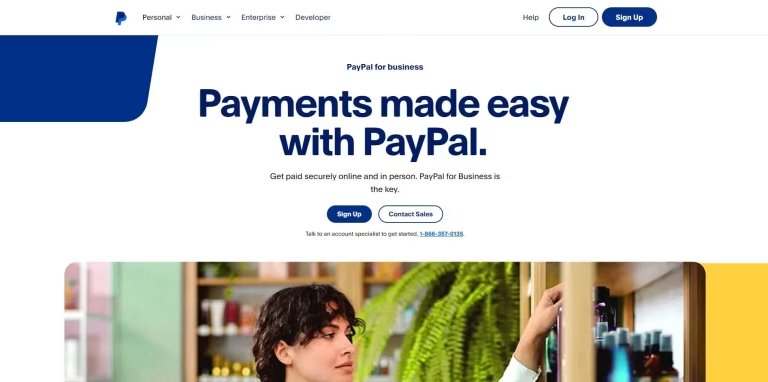

Gilblas is a senior entrepreneur and developer with around 13 years of experience, deeply involved in the WordPress community. He helps SMEs grow through custom web solutions and training. He stands out for his ability to automate and industrialize website creation through Phoenix Forge.