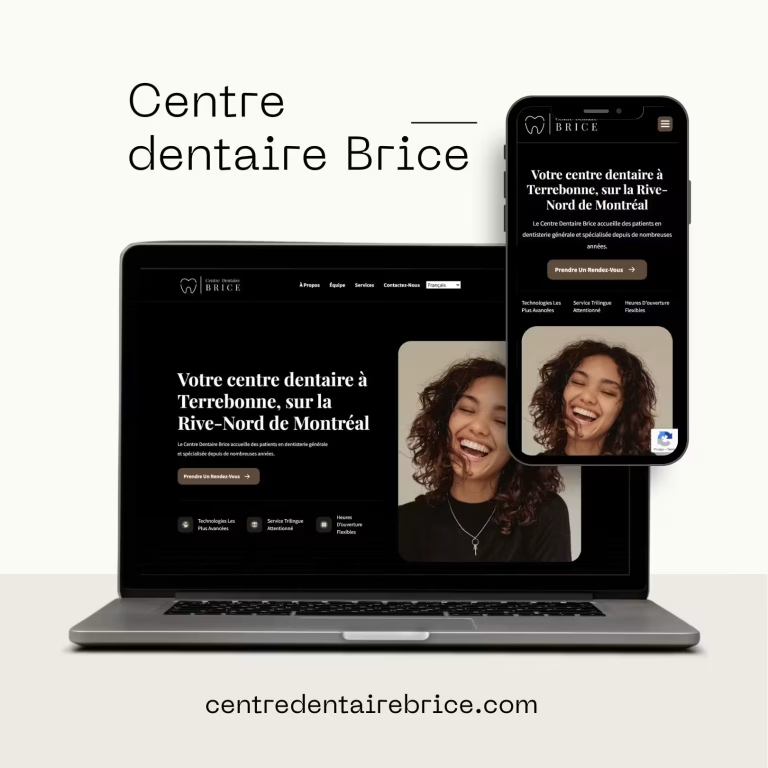- Home
- Magento
Magento Agency in Montreal – Adobe Commerce Expert
Magento Development – Powerful and Scalable Online Stores. We use our Magento expertise to create modern, robust, and custom online stores that can grow with your business.


Prositeweb: 14 years of Magento expertise at your service
We work with a specialized team that has nearly 14 years of experience in developing Magento and Adobe Commerce solutions.
We provide you with in-depth expertise to:
Creating custom online stores
Custom Magento Module Development
Designing optimized themes and templates for your websites
Whether you're using Magento 1 , Magento 2 , or the Adobe Commerce version, our team can help you with all your projects—whether it's a redesign, custom development, performance optimization, or a complete migration.
Our goal : to make your online store a real lever for performance and conversion.
Services we offer
Why choose Prositeweb for your Magento projects?
Frequently Asked Questions
Which version of Magento is best for my business?
Can you migrate my existing site to Magento?
Do you offer support after the site launch?
What is Magento and why is it considered a superior option?
Why choose Magento for my eCommerce project?
When should I not choose Magento?
How long does it take to create a Magento website?
Is Magento suitable for SEO?
Why choose Magento for my online store?
Magento is a powerful e-commerce platform known for its flexibility, scalability, and extensive features. It is ideal for businesses looking to build a robust online store that can handle a large number of products, transactions, and traffic.
Do you offer Magento migration services?
Yes, we offer complete migration services to move your existing store to Magento. We ensure that all your data, including products, customers, and orders, are transferred securely, with minimal downtime.
How can you customize Magento to meet my needs?
We customize Magento to your specific needs by modifying the design, adding unique features via modules, and integrating third-party systems such as ERP, CRM, or payment solutions. We ensure that your store is aligned with your business goals and offers an exceptional user experience.
What types of Magento modules do you develop?
We develop a variety of Magento modules, including modules for inventory management, SEO optimization, sales analytics, payment service integration, and marketing solutions. Our modules are designed to improve the functionality of your store and optimize your business operations.
Do you offer maintenance services for Magento sites?
Yes, we offer maintenance and support services to ensure your Magento store runs optimally. This includes security updates, performance optimizations, bug fixes, and ongoing technical support.