
If you are not very familiar with the modern WordPress editor, you will certainly wonder How to manage content with WordPress blocks or with the ACF Pro. In this article, we will explain how the new WordPress form works. We will then see how you can easily manage your content if the website uses ACF Pro. It is possible to have different approaches depending on the themes. However, we will give you the general information. And, we'll go in-depth about the WordPress themes we develop.
WordPress blocks and general
Since version 5.0 of WordPress, you no longer need the classic editor to manage your website. Indeed, the previous content editor was a form that was not formatted enough for modern websites. Hence, several site owners had to use the tools like WP Backery, Elementor or any other formatting tools. With the ability to manage content with WordPress blocks, you technically don't need any other plugins to naturally make a website. WordPress already offers you nearly 90 reusable blocks by default. Below is a clear difference between the WordPress block editor and the old version (classic block). 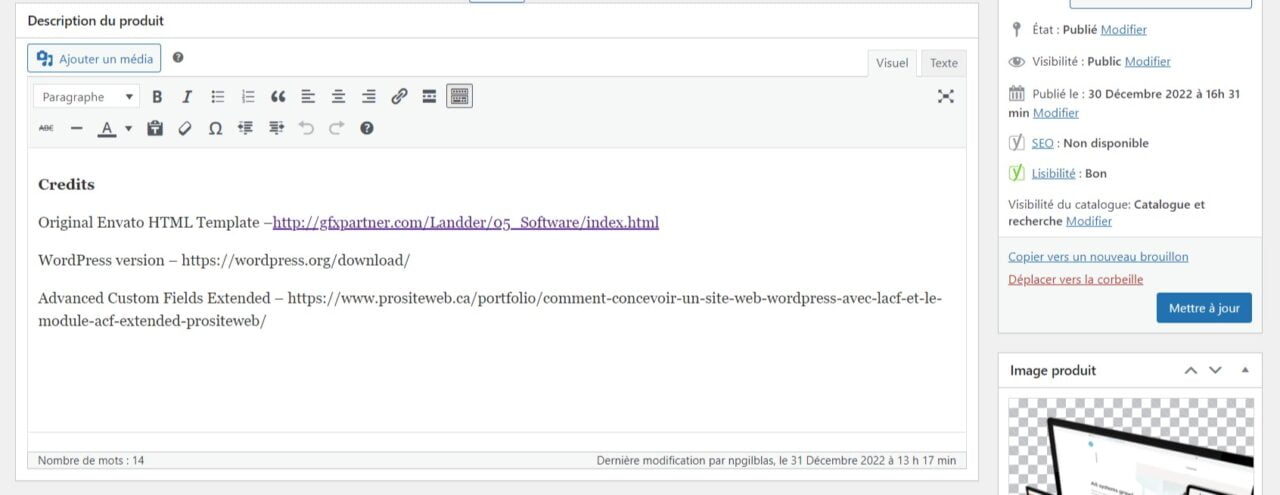 The classic editor is a simple form where you can write very formatted text. You can use shortcodes or HTML syntaxes; however, it's not very convenient if you don't have computer skills.
The classic editor is a simple form where you can write very formatted text. You can use shortcodes or HTML syntaxes; however, it's not very convenient if you don't have computer skills.  The block editor has many more options (including the classic editor). Indeed, by clicking on the plus icon at the top (left) of the form, you will have access to more than 90 blocks that you can use for your pages. These elements can include blocks created by developers. For example, to be able to convert an HTML design into a WordPress theme, we usually use ACF Pro to create reusable blocks. Then we can access them from the WordPress block editor.
The block editor has many more options (including the classic editor). Indeed, by clicking on the plus icon at the top (left) of the form, you will have access to more than 90 blocks that you can use for your pages. These elements can include blocks created by developers. For example, to be able to convert an HTML design into a WordPress theme, we usually use ACF Pro to create reusable blocks. Then we can access them from the WordPress block editor.
Some Benefits of the New WordPress Editor
Unlike the classic editor which was either limited to text and HTML syntaxes; or alternatively the use of extensions, the new editor has several benefits.
- No need to overload your website with additional extensions. To overcome the limitations of the classic editor, it was usually necessary to install two or three extensions. Indeed, extensions such as Elementor, WP Backery or several others partially result from the problem with the classic editor. Often, developers had to add two, three or even four other extensions to this to have a functional theme.
- Recurring payments sometimes very high. To continue to keep your website dependent on multiple extensions, you have to continually pay for the license.
- Security vulnerabilities. Particularly concerning WordPress, the highest rate of security breaches is the result of the installation of several extensions which are not always updated.
How to best take advantage of the WordPress block editor?
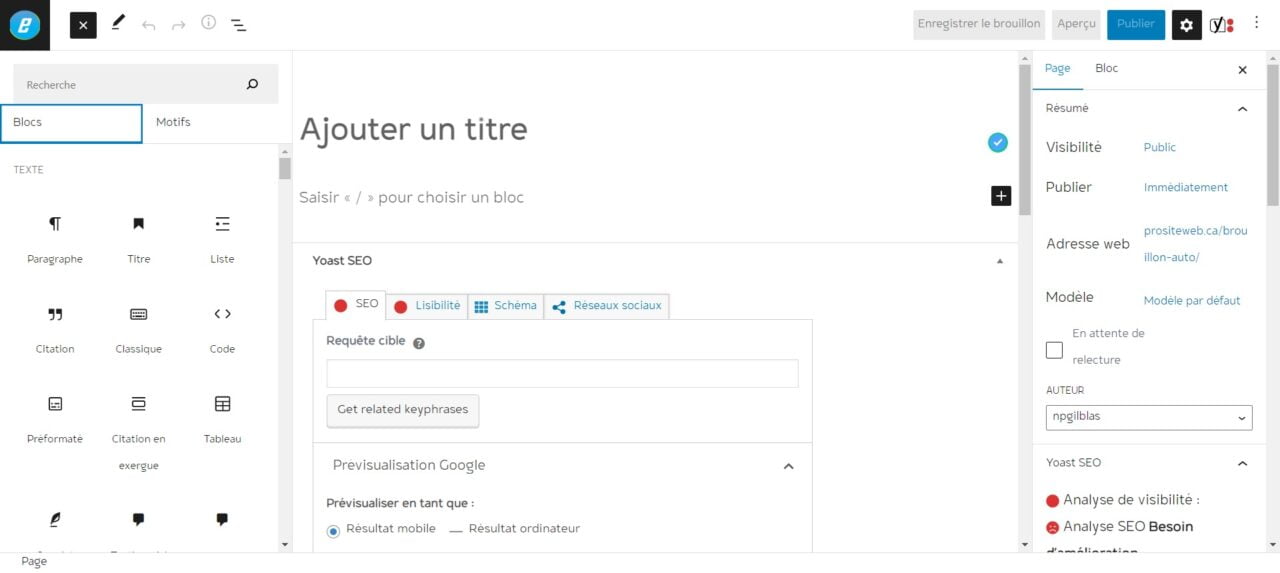 When creating a website with WordPress, you generally have three options when it comes to using the WordPress block editor.
When creating a website with WordPress, you generally have three options when it comes to using the WordPress block editor.
- Use the default blocks to reconstitute the pages of your website.
- Create reusable blocks from scratch
- Use extensions to generate reusable blocks.
By default, WordPress offers you several blocks and patterns that you can call when creating pages. It is traditionally enough to search for them in the bank of the editor and to click to include it in your pages. You can then edit the text and photos.
Use the default blocks to reconstitute the pages of your website.
In order to better use the default blocks, we will recommend that you familiarize yourself with its documentation on WordPress. the wordpress.org website will certainly give you more information on the different blocks and their use.
Create reusable blocks from scratch
To create WordPress blocks from scratch, you need skills in JavaScript, React, and API Rest.


