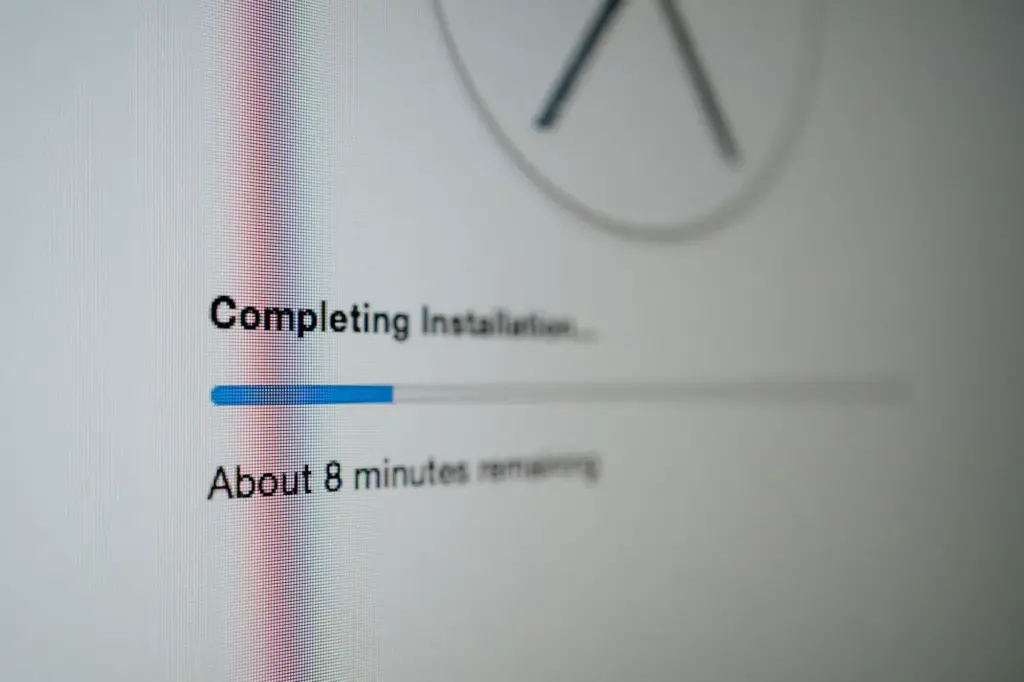
Want to know how to install PrestaShop? In this article, we look together how to do it. PrestaShop is an open source web application for creating an online store for the purpose of performing e-commerce. You want to carry out an e-commerce with this tool and you don't know where to start? This article is made for you. Discover in the following lines how to install it. We will briefly talk about why you should use PrestaShop giving you some advantages.
Steps to install PrestaShop on a web server
If you want to create your online store with PrestaShop software, you have certainly made a good decision. Below we will provide you with the steps to follow to achieve this. In the steps, we will start with downloading PrestaShop; however, before doing any downloads, you must have a web server. It is also important to note that you must have some knowledge of handling a web server. Indeed, you will have to navigate through your web server to import your application.
1- Download PrestaShop
First, we are going to get PrestaShop from the official website . To get the application, click here to download When you are on the download page, you can download a copy in zip format which you will then import into your web server. The website will ask you to select your profile and provide your email address. Once you provide this information, you will see a copy of PrestaShop on your computer. Fill in the form and validate. The download will start automatically.
2- Moving to the server
At this stage, it will be a question of moving the zip version of your installation copy to your web server. If you wish to make your assignments for a learning purpose, you to create a local server for this purpose. If you work under a remote server, you can either connect to your server space or use FTP to send the file. For this phase, you will need a local server if you want to work locally or a remote web server. Here are the required features
- System: Unix, Linux or Windows.
- Web Server: Apache Web Server 2.2 or any later version.
- PHP: We recommend PHP 7.1 or later. See the compatibility chart below for more details.
- MySQL: 5.6 or any later version
In our case, we are going to use a web server. To do this, two methods are available to us: transfer by ftp and direct download to the server. If you are working locally, don't worry the process is the same
3- Create a MySQL database.
With the help of a utility like PhpMyAdmin, if you do not master the command lines, create a database that you assign to a user with all privileges. For more security, create this user with a strong password In the case of a Local server such as XAMPP, creating a MySQL database can be summed up by going directly to the PhpMyAdmin space and clicking on add. However, if you are on a remote server such as cPanel, here are the steps you need to follow.
- In the home page of your web server space, click on "MySQL Database Wizard" or something similar (if your server has a different language). This assistance will walk you through the steps to create a database and its username.
- Then, in step 1 of the creation, you must name your database and click on "next".
- Thereafter, you will name your database user and choose a password. cPanels have a tool to generate a password. This can be interesting if you want to have a secure password (be sure to make a copy of the password before saving step 2; you will need it later).
- Finally, Assign privileges to your user. A MySQL user can have different privileges, so not to go into too much detail, select all privileges and save,
 After creating your database, you should see it in the PhpMyAdmin area,
After creating your database, you should see it in the PhpMyAdmin area,
4- Here are the steps to install PrestaShop
Go back to the folder where you imported PrestaShop, unzip it, you will get this  The HTML file will redirect you to PrestaShop documentation on how to install PrestaShop. And, if you provide the URL of the site where you added your copy of PrestaShop, you will be able to follow the steps to complete the installation.
The HTML file will redirect you to PrestaShop documentation on how to install PrestaShop. And, if you provide the URL of the site where you added your copy of PrestaShop, you will be able to follow the steps to complete the installation.
- Launch in your browser the address that points to the php file
Installation will begin.
- You will be asked to choose the language. PrestaShop is a multilingual solution, you can choose the language that suits your locality.
- Next, you must validate the terms of use. It is certainly true that many Internet users do not read the terms of use. We strongly recommend that you take a few minutes to read and understand better.
- In the third step, you will fill in the store information
- At the fourth, you will fill in the information from the database that you had previously created
 Once the database has been validated, the installation will begin. You will just have to wait.
Once the database has been validated, the installation will begin. You will just have to wait.  You will get an e-commerce with default data. Then, so you can start editing
You will get an e-commerce with default data. Then, so you can start editing 
Conclusion
PrestaShop is a very popular application in the world of online store design. If you have any questions about how to install PrestaShop or design online stores, contact us.



Gilblas is a senior entrepreneur and developer with around 13 years of experience, deeply involved in the WordPress community. He helps SMEs grow through custom web solutions and training. He stands out for his ability to automate and industrialize website creation through Phoenix Forge.