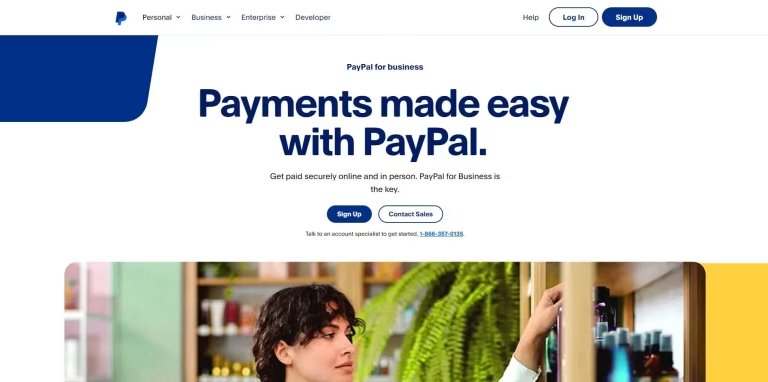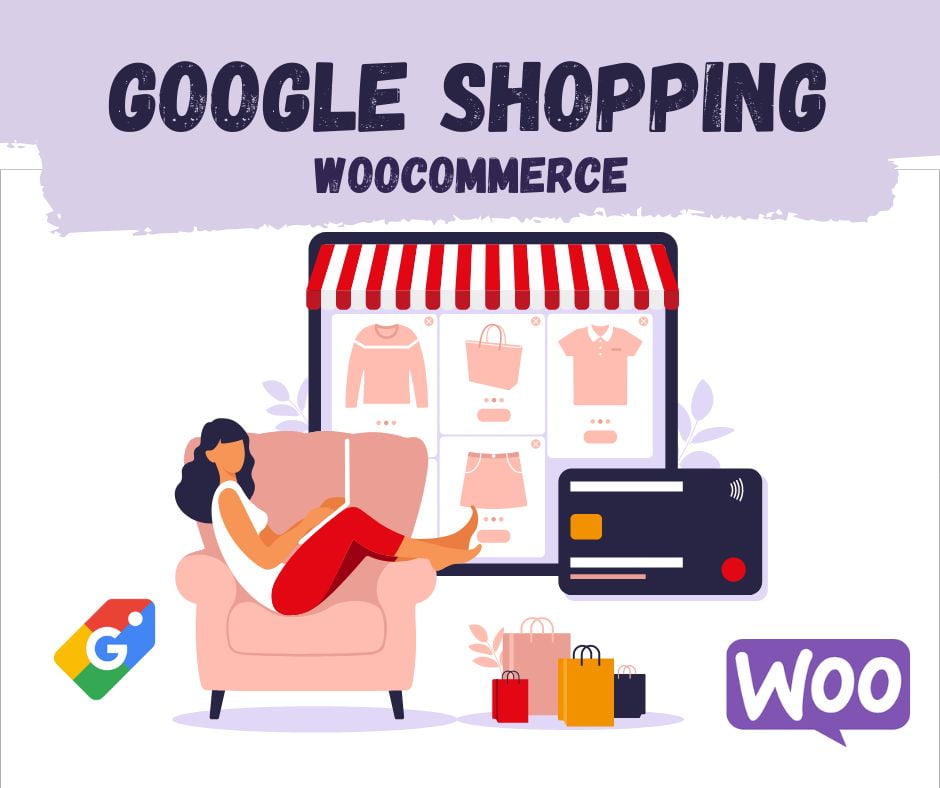
Google Shopping is a service that allows users to search and compare products from online stores. Indeed, by integrating your WooCommerce store with Google Shopping, you can reach more customers and increase your sales. Using Google Merchant with your WooCommerce website potentially gives you quite a competitive advantage. In this article, we will discuss its advantages as well as how to use it. For businesses using WordPress, we’ll also recommend useful plugins. 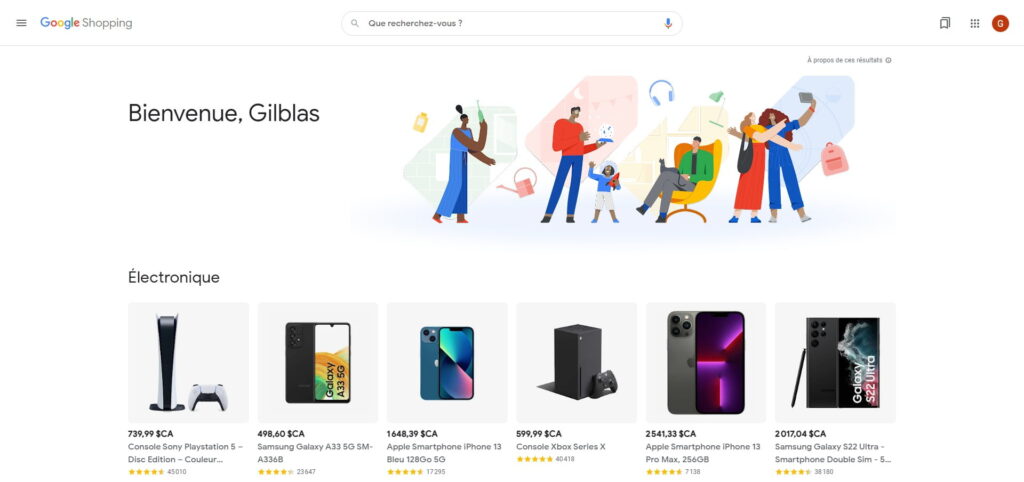
The benefits of Google Shopping
The service offers several benefits to merchants and consumers. Indeed, it facilitates the discovery of products and improves the online shopping experience. Here are some of those benefits:
1 – Increased product visibility
Integrating your online store with Google Shopping will increase the visibility of your products on the Google search engine, where numerous potential customers are inquiring about products.
2 – Product comparison
Google Shopping makes it easy for consumers to compare products in terms of price, features, and reviews. This can help attract customers who are specifically searching for products similar to yours and want to make an informed purchasing decision.
3 – Targeted Ads
Using Google Ads with Google Shopping, you can create targeted shopping ads to reach relevant audiences. Moreover, these ads potentially increase traffic to your site and improve conversion rates.
4 – Integration with other Google services
Google Shopping easily integrates with other Google services, such as Google Analytics and Google Ads. This also allows centralized management and analysis of your performance data, making it easier to optimize your advertising campaigns and marketing strategy.
5 – Attractive visual ad format
Google Shopping ads feature product images, prices, and seller information, making them more engaging and informative for users. Consequently, this tends to encourage shoppers to click on your ad and visit your online store.
6 – Mobile-friendly
Google Shopping is optimized for mobile devices, which means your ads and products are easily accessible and searchable on smartphones and tablets. As more and more consumers are using mobile devices to make online purchases, this optimization is therefore crucial to reach a large audience.
7 – High investment return potential
By effectively targeting your shopping ads and optimizing your product feed, you can achieve a high return on investment (ROI) for your marketing efforts. Shopping ads typically offer a competitive cost-per-click (CPC) and can drive significant sales for your business. In summary, Google Shopping can help you increase your product visibility, attract potential customers, improve the shopping experience, and maximize your return on online marketing investment. 
Some key figures from Google Merchant
Google Shopping is a pretty huge competitive advantage for businesses. Indeed, several studies have demonstrated how companies potentially use this solution to stand out. Below are some examples.
- First, the conversion rate for Google Shopping ads usually ranges from 1.5% to 3.5%. Yet, traditional text ads have an average conversion rate of around 1.5%.
- Second, the average cost per click for Google Shopping ads ranges from $0.25 to $0.50, depending on industry and market competitiveness. Which can relatively be lower than normal advertisements.
- Third, Google Shopping ads now account for 76.4% of retail search ad spend.
- Additionally, online sales now account for 50% of all sales for most businesses, and by 2040, this figure is estimated to rise to approximately 95%.
- The service has 30% higher conversion rates than text ads, increasing your revenue with a lower budget than standard campaigns; according to the Marketing Chart platform.
This demonstrates how much you can leverage Google Shopping to generate more revenue for your business. 
How to configure your WooCommerce products for Google Merchant
1 – Install the WooCommerce Google Product Feed plugin
To create a product feed compatible with Google Shopping, you need a plugin that can generate the feed in the required format. Indeed, one of these plugins is the“ WooCommerce Google Product Feed” developed by Ademti Software.
— Go to the WooCommerce extension store (https://woocommerce.com/products/google-product-feed/) and purchase the plugin.
— Download the plugin and install it on your WordPress site by going to Plugins > Add > Upload Plugin. — Activate the plugin.
2 – Configure the plugin
After activating the plugin, follow these steps to set it up:
— Go to WooCommerce > Settings > Product Feeds (tab) > Google (section).
— Set the feed format to “Google Merchant Center”.
— Configure required fields for your product feed, such as product title, description, category, brand, etc. – Finally, save the changes.
3 – Generate the product feed
The plugin will automatically generate the product feed, which you will find by going to WooCommerce > Product Feed. In addition, copy the feed URL for the Google Merchant Center.
4 – Create a Google Merchant Center account
If you don’t already have a Google Merchant Center account, create one at https://merchants.google.com. Next, sign in with your Google account and complete the registration process, including verifying and claiming your website.
5 – Submit the product feed to Google Merchant Center
- Log in to your Google Merchant Center account.
- Go to Products > Feeds.
- Click the “+” button to add a new stream.
- Choose the target country and language, then click “Continue”.
- Select “Scheduled Import” as the entry method and click “Continue”.
- Enter a name for the feed and paste the feed URL you copied from the WooCommerce plugin settings.
- Set an import schedule (daily, weekly, or monthly) and select the preferred import time.
- Then, click “Create Stream” to complete the setup.
Google will fetch your WooCommerce product feed according to the schedule you set. However, it will take time to review and approve your products for Google Shopping.
7 – Configure Google Shopping ads (optional)
To further promote your products, you can create Ads through Google Ads. It will also help increase your product visibility and drive more traffic to your WooCommerce store. However, remember that your products must comply with Google’s policies, and keeping your product feed up to date is essential to avoid any discrepancies between your WooCommerce store and Google Shopping ads.
Some alternatives to WooCommerce Google Product Feed
You will also find several other extensions on the plugin market that will help you integrate your Google Merchant account with your store. Below are some examples.
1. ELEX Google Shopping Feed Plugin
This plugin allows you to create product feeds for Google Shopping from your WooCommerce store. Indeed, it offers mapping options, custom attributes, support for product variants, and filters for specific products.
2. YITH Google Product Feed for WooCommerce
YITH offers an alternative with a user-friendly interface to create and manage Google Shopping product feeds. It also offers attribute mapping options and supports variable products.
3. WP Product Feed Manager
This plugin makes it easy to create product feeds for various platforms, including Google Shopping. Additionally, it features a drag-and-drop interface for mapping attributes and offers pre-made templates for easy flow creation.
4.ExportFeed
ExportFeed is a versatile plugin to create product feeds for Google Shopping and other advertising platforms like Facebook, Bing, etc. It also offers advanced attribute mapping options and supports variable products.
5.DataFeedWatch
DataFeedWatch is an online service that lets you create and manage product feeds for various advertising platforms, including Google Shopping. It also cautions advanced features like feed optimization, performance monitoring, and integration with WooCommerce. Each of these alternatives offers unique features and benefits. However, it is recommended that you assess your needs and compare options to determine the best solution for your online store.