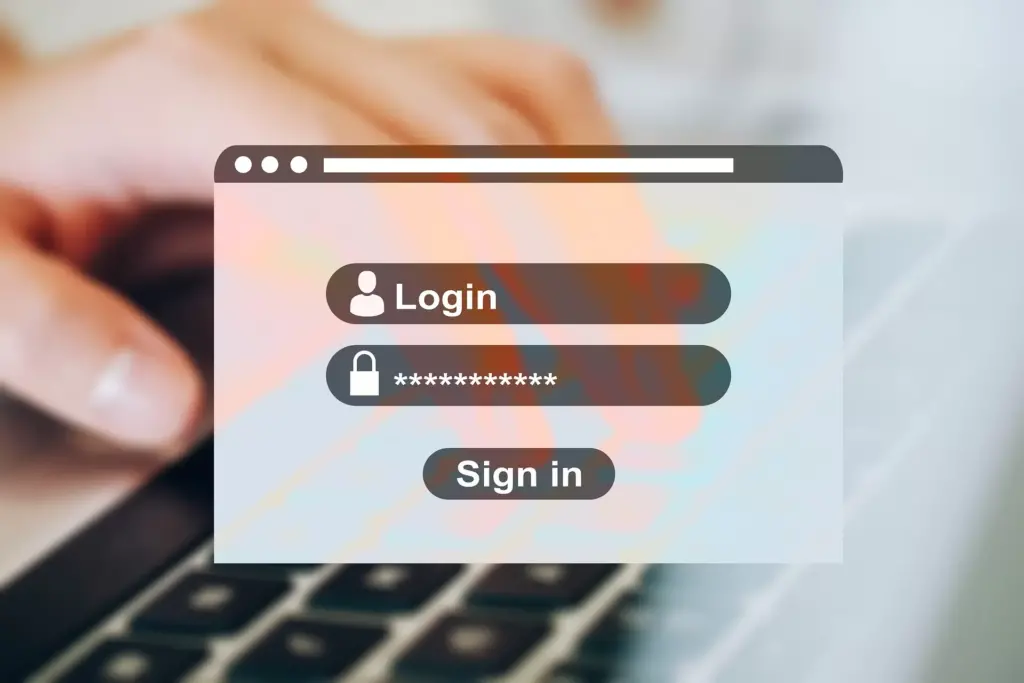
You can use default WordPress features to protect WordPress comment forms from spam. Plus, if you combine this with reCAPTCHAs, you'll have peace of mind in running your blog. Indeed, a misconfiguration of the comments section of your website can be the cause of several security vulnerabilities. This article looks at how to best configure the comments form in WordPress. We will also follow simple steps to add a reCAPTCHA to prevent spam. Thanks for reading our article, e. If at the end you have any questions or comments, we would love to hear your opinion. Leave us a message at the bottom of the message. You can also send us an email via the contact form .
Protect your website with WordPress features.
WordPress has a few options you can use to protect your websites better. Indeed, in the configuration section, there are options that you can configure in a few clicks. We examine some of them in the following. This configuration will be done in the Settings ⇒ Discussion tab. 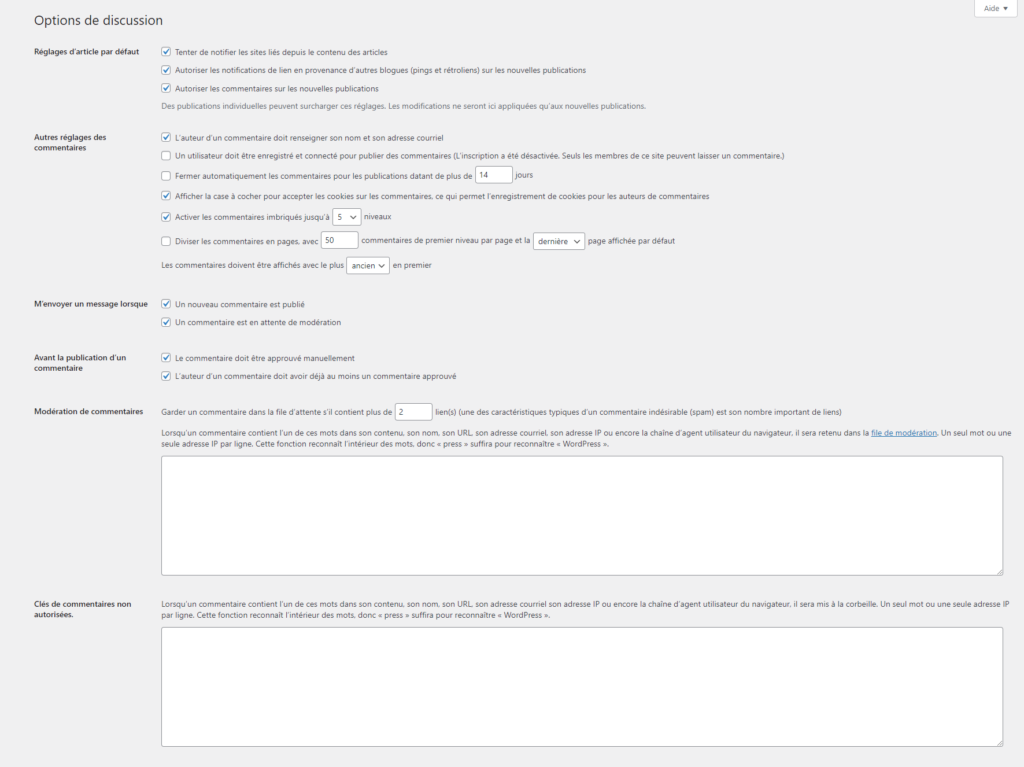
Discussion options under the WordPress Settings tab allow you to customize how comments are on your website.
Try to notify all blogs linked to the article
When you checked this option, it will allow your blog or website to ping the website you tagged in the comments. If the website returns a ping, the website will be visible in the comment where the website was tagged. Please note that more tagged websites will cause more requests on pings and may possibly slow down the website, so you should use it accordingly.
Allow link notifications from other blogs (pingbacks and trackbacks) on new posts
This option, when checked, will work side by side with the first option, where all pings received from tagged websites will be displayed in the comments section.
Allow users to submit comments on new .posts
When checked, this option will allow users and others to post or submit comments on your posts.
The author of the comment must fill in their name and email address
This option can be used if you don't want comments to be anonymous and want people to submit their name and email address to post comments.
Users must be registered and logged in to com.ment
When this option is chosen, they must be registered or be registered users.
Automatically close comments on articles older than [X] days
This option should be checked if you don't want any users to post comments after specific days the post was posted.
Show comment cookie enable checkbox, allowing comment author cookies to be enabled. Position
As the option suggests, this option, when checked, will retain cookies with author information when submitting comments.
Enable threaded (nested) comments [X] levels deep
This option allows users to reply to comments, by creating nested comments at a specific level provided on the option.
Divide comments into pages with [X] top level comments per page and the [last/first] page displayed by default. Comments should be displayed with [older/newer] comments at the top of each page
If there are always multiple comments on your post and covers the whole page, this option will help diwordsments in the pages where users go back and forth on the comment pages to view them.
Email me: Email me whenever someone posts a comment
This option should be checked if you want to receive an email each time someone posts a comment on your post.
Send me an e-mail each time a comment is subject to moderation
When this option is checked, you will receive an email each time a comment is submitted for moderation. It can be used when you have more than one author on your website.
Before a comment appears: the comment must be manually approved
This option can be checked if you want to manually approve every comment on your posts.
Before a comment appears: the author of the comment must have a previously approved comment
This option will only show comments from users who have been previously approved.
Comment Moderation: Keep a comment in the queue if it contains [X] or more links (A common characteristic of comment spam is the presence of many hyperlinks.)
This will automatically hold the comment for moderation if it finds more than the allowed hyperlink in the comments. This option can be used to keep spam comments away from posting.
Unauthorized comment keys: When a comment contains any of these words in its content, the author name, URL, email address, IP address or agent channel browser user, it will be marked as spam. One word or IP per line. It will match the inner words, so "press" will match "WordPress".
This container should be used when you want to exclude certain words or paraphrases from your comments section.
Avatar: avatar display
Check this box if you want the user's avatar to be visible in the comments section.
Avatar: maximum score
This option allows you to select the rating of user avatars from G — Suitable for all audiences, PG — Possibly offensive, generally for audiences 13 and older, R — Intended for adult audiences 17 and older. X — Even more mature than above.
Avatar: Default avatar
This option should be used if you want to change or select the type of avatar to assign to users or authors for your comments. For users without a custom avatar, you can display a generic logo or a logo generated based on their email address.


